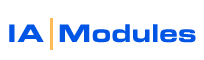
IA Modules eCommerce Documentation
How to Use FTP ( file transfer protocol)
What is FTP?
FTP stands for File Transfer Protocol. Using FTP allows you to copy or send files (HTML-documents, graphic images, spreadsheets) from one computer to another via the Internet. Our customers use FTP to move files back and forth from the hosted IAModules Webstore to any location with an internet connection.
What do I need to use FTP?
To connect to your website using FTP, you will need the following information:
1
. The address of your website. Each webstore (or website) that is hosted by IA Modules will have a unique IP address. An IP address is a group of numbers in the format xxx.xxx.xxx.xxx (192.168.111.111). If you purchase a domain name for the website, you can use that instead of the IP address to access the site. For example, if you purchased the domain name wallyswidgets.com, you would use "www.wallyswidgets.com" as the address.
2. The username and password. The combination of a valid username and password are required to modify the website files. These are CaSe SenSiTivE, so be sure to type them EXACTLY as they are given to you.
3. A program that provides FTP capability. There are several programs available that provide FTP capabilities. Some of the most common are:
a. For information on a excellent free FTP program and other VERY helpful design tools
please see this KB (knowledgeBase) article
Top Design tools (FREE) you need
b. Internet Explorer - This is the default web browser that comes with Windows. To use it for FTP, simply type in ftp:// in the address bar before the address of your website. For example, if your domain name is www.wallyswidgets.com, then type ftp://www.wallyswidgets.com in the address bar and press enter. You should be prompted for the username and password.
c. Macromedia Dreamweaver - This is a common program used for Web Site Design. It has the ability to be configured for managing multpile sites. You can specify the address, username, and password for each site. See the included help files if you are interested in using this product for FTP.
d. SmartFTP - This program is easy to use for personal and educational use. You can download it from http://www.smartftp.com. This website also includes tutorials for configuring and using the program.
Locations and names of files
Once you have connected to your web server using one of the above programs, you should see one folder that matches the name of your website. This folder contains your HTML and other files for your website. For example, if your site is www.wallyswidgets.com, then the folder will be named "www.wallyswidgets.com". This folder also contains the folder "images". The images folder contains the pictures of your products, as well as any images that were used in the design of the site.
The names of files and folders are CaSe SenSiTivE, so be careful when naming your files. "MyFile.jpg" and "myfile.jpg" would be two different files.
Copying files to the website
Most FTP programs allow you to "Drag & Drop" files from one location to the other. To copy files to the server, connect using the FTP program of your choice. Once you are connected, be sure to change to the folder were you will be putting the files. Leave that program open, and open the folder on your local computer that contains the files that you want to copy. Select the files you want to copy, and drag them over to the folder in the FTP program. This will effectively copy and paste the files to the we server. Alternatively, you can select the files and press Ctrl+C to copy them, then Ctrl+V to paste them in the FTP program.
Example Login Screen using Internet Exporer
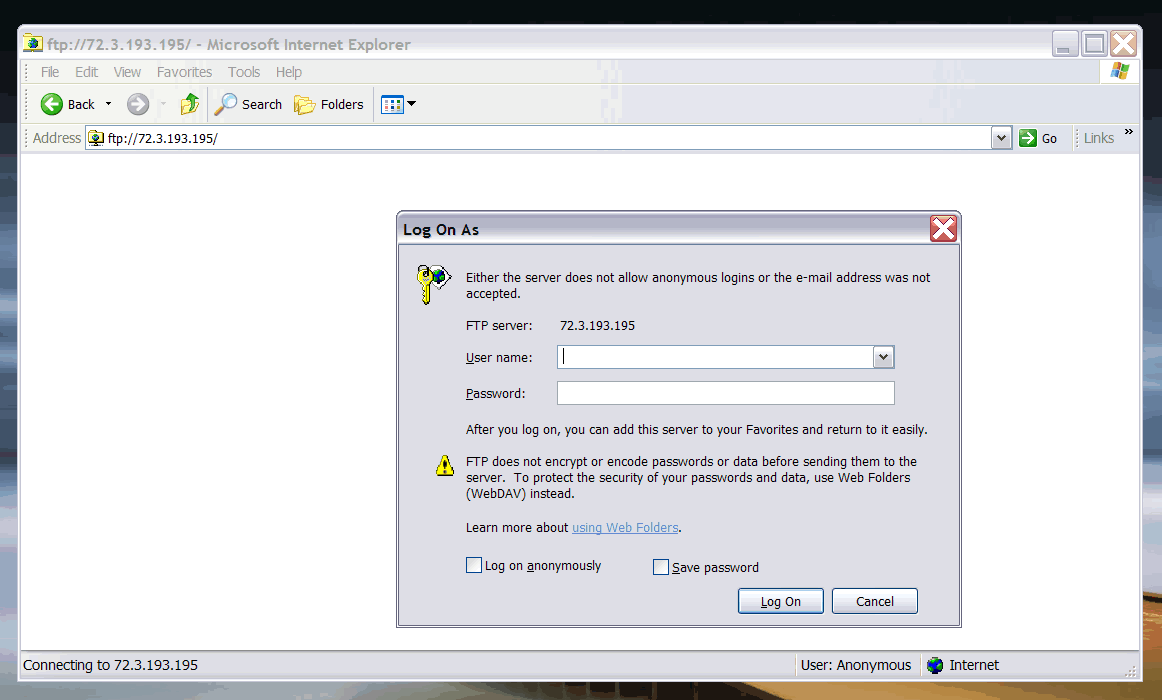
Example site folder

Example site files
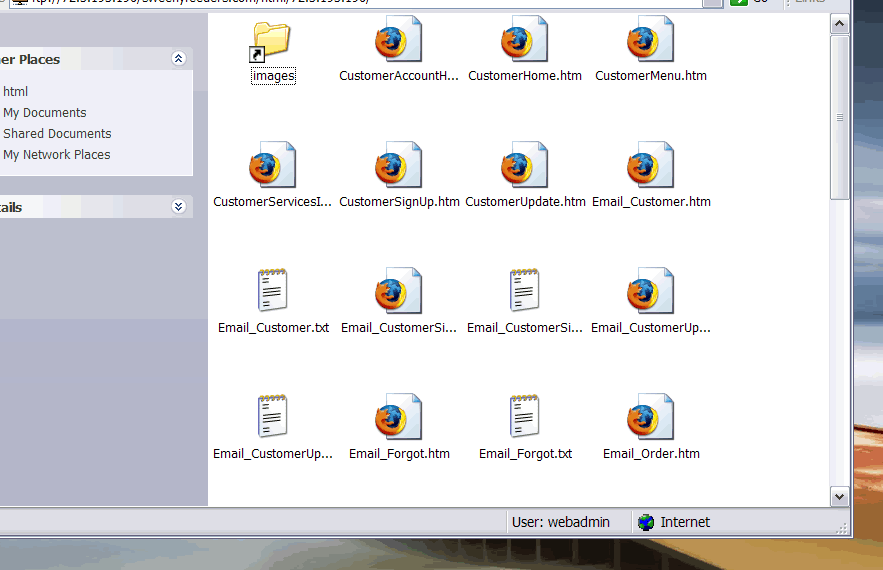
All rights reserved.