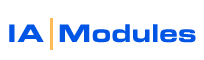
IA Modules eCommerce Documentation
Setup - Configuring your TAX options
Tax Exemption
Point Of Sale users: In QBPOS, set your customer's tax category to a tax category named ' Exempt '. If you don't have one, create one and give it 0% for tax rates. Once you synchronize, the shopper will then be able to login and pay no tax. The orders they place will also be set with the tax category 'Exempt'.
Quickbooks pro/premier/enterprise: If you don't already have one, create a tax code called Exempt with 0% tax rate, note that you can actually call it anything you like. Set any customer with this tax code, make sure the system synchronizes. The shopper can then checkout without paying tax.
Tax Modes
Version 5 offers several new tax modes.
Simple:
QBPOS users: enter a tax rate for instate and out of state fields. Save the settings. From then on, shoppers creating new sessions on your store will use these rates. If their state abbreviate matches your store state abbreviation (specified in store options settings) then they will be charged in state tax rate. Otherwise they will be charged the out of state tax rate. Some states or businesses have simple tax rules, so this may work for you without being alot of work.
Quickbooks pro/premier/enterprise: Simply choose your tax code from the list. If you don't see the right one there, make sure you have added it to QB and synchronized. The online store will use a existing customers tax code settings. If no tax code settings exist (you may not have set them for this and other customers) the store will default to in state / out of state abbreviation match criteria looking at the shoppers current ship to state abbreviation and your store state abbreviation specified in the store setup form. the store will assign the right tax code to all orders, but only set a tax code on a NEW shopper when they are created. Your staff should be directed to set tax code on new customers they enter directly to quickbooks. This is often forgotten about.
By Zip code match
You will see a list of all you tax codes / tax categories and a large field for entering zip codes. enter zip codes in a comma seperated list for each tax. The store will use this zip code list to choose the right tax setting and rate for ordering.
All rights reserved.