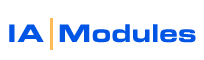
IA Modules eCommerce Documentation
Running Sales
There are several ways to operationally handle promotional sales and sale pricing. QBPOS & QBFS (QB financial Pro/Premier/Enterprise) steps may be slightly different.POS has several price levels which the IAM store synchs. QBFS has only one price which synchs to iam and QBFS users can then use one of our 10 addionional price fields.
1. Run the same sales both online and offline.
2. Run a sale online only
1. Run the same sales both online and offlineIf you want to run the same sale online and offline, consider updating your primary item price. This will synch up. Your offline sales and online sales will use the same price. Want to show shoppers the higher price with a strike through or perhaps calculate the %off or calculate the dollar amount? This is no problem.
- Our design templates can handle this...but you will need two prices in the system.
- If you are QBFS, go to the price matrix or import pricing in
- We'd recommend copying your typical pricing into class 2 price or some other available price field. If POS, use your in POS price fields like Price2.
- Now reduce your standard price in POS Price1 if you use QBPOS. If QBFS, reduce your pricing in QB item SalesPrice field. You now have temporary sale pricing for both online and offline selling.
- Only thing left is design aspect. We leave this open to easy customization but provide templates setup for the most common scenario: POS Price1 as your current and possibly sale price OR QBFS SalesPrice as your current and possibly sale price. Why do we say possibly.....because you may flip the pricing back, right? We want design to support this too.
If you are a designer, or curios, see below for a XSL + HTML code fragment that strikes through Price2 if Price2 is higher than DisplayPrice. Please note that if your store is set to run on POS Price1 or QBFS SalesPrice in storeoptions then it is this price we place in 'DisplayPrice' (giving you some additional flexibility if needed).
<xsl:choose>
<xsl:when test="( number(./DisplayPrice) < number(./Price2) )">
<span style="color:#FF0000; font-weight:bold">Sale Price: $<xsl:value-of select="./DisplayPrice"/></span>
<br/>
<span style="text-decoration:line-through" >Regular Price: $<xsl:value-of select="./Price2"/></span>
<br/>
You Save: $<xsl:value-of select="( ./Price2 - ./DisplayPrice )"/></xsl:when>
<xsl:otherwise>
<br/> <span class="price">$<xsl:value-of select="./DisplayPrice"/></span> <br/>
</xsl:otherwise>
</xsl:choose>
To explain, we are simply asking the XSL to make a choice with xsl:choose. We do this with a test. the test checks to see if DisplayPrice is less than Price2 after converting each to a number using number( somevalue ) which ensures proper comparison. If the test is true, DisplayPrice is lower, then template does what is between the <xsl:when> </xsl:when> tags. Otherwise it does what is between the otherwise tags. It's that simple.
In the example above, when the DisplayPrice is less we show 'Sale Price:' and then the DisplayPrice . On the next line we show 'Regular Price:' and output Price2. If you were using a different price as your 'regular price' for any reason then you woudl change Price to that. So if using Price4 then change Price2 to Price4 in this example. that is all that is needed.
Finally we do a calculation. Here we do a simple subtraction to get the savings. You could instead, or in addition, do division and some rounding/formatting like this:
You Save: $<xsl:value-of select="format-number( (./Price1 - ./DisplayPrice), '0.00' )"/> (<xsl:value-of select = "round((./Price2 - ./DisplayPrice) div ./Price2 * 100)"/>%)
In this case we are formatting the subtracted values to ensure currency like output AND THEN we are dividing the amt saved by the regualr price and rounding the result, tacking on a % at the end.
What do you do when the sale is over?
When your offline and online sale is over, just copy back the pricing into your POS Price1 or QBFS SalesPrice field. when you synch back up, you should be back to your pre sale condition.
Only doing a sale online?
Doing an online only sale is also quite common. This makes sense when you want to promote buying online and by different percents per item.
NOTE:
If you want to drop online pricing by a specific percent for all items, simply adjust your domain multiplier in your store options form.
Assuming you want to be specific on a per item basis, then lets continue:
- Lets assume POS Price1 / QBFS SalesPrice is the price you want to continue selling offline with.
- Setup POS Price2 or if QBFS then IAM Price2 (in pricing matrix or via item manager or via excel upload).
- Set Store options Customer default price level to 2 so new customers get that price level.
- Set store default price level to price2
- use customer price level wizard to move all customers to price level 2.
- consider putting your regular online price or even msrp in price 3 or 4 or 5. You can compare to any of these prices in your xsl as well! You can compare or do math against those prices as well which may make more sense than comparing to your regular/offline price.
What do you do when the sale is over?
First, the question is do you want to continue operating the online store on different pricing than your offline/in-store sales? If so, don't change anything.
Otherwise when your online only sale is over, just set all your customers and store options back to Price1.
All rights reserved.