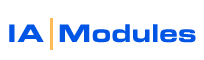
IA Modules eCommerce Documentation
QBWC Setup for POS
Install QBWC latest version. If it opens after installation, be sure to exit it before proceeding. Be sure if it is running in the system tray that you right click / exit it from there if needed. IAM Support will also ask you for the file location of your QB POS file for configuration purposes on your hosted storefront server.
Be sure to have QB POS open and logged in as the sysadmin user on this machine!
Save the .qwc file IA Modules support sent you to your desktop. double left click it.This will bring up the following screen where the IA Modules service is validated. Click OK to proceed.
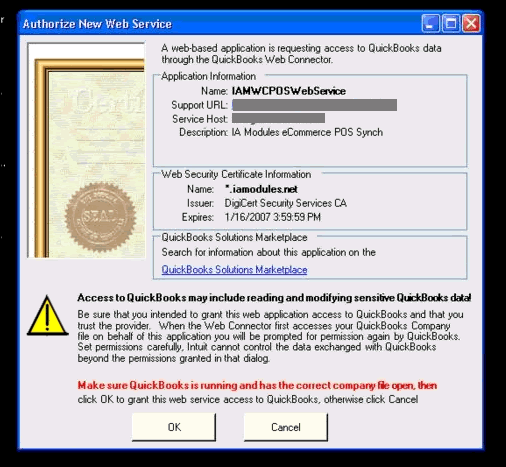
For multi user POS, you may see the following screen if the connector was installed on a computer other than the 'POS Server'. give it a few seconds to find your POS Server.
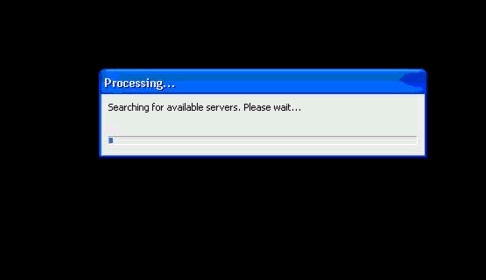
Once it finds your server, be sure to login as the sysadmin here when prompted. Click to check 'Remember Password'
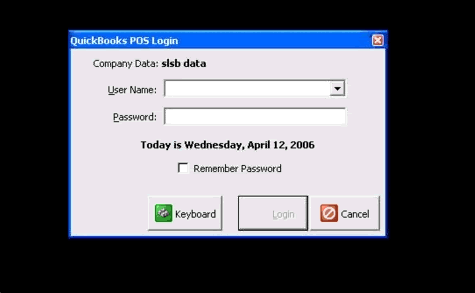
Now that you have authenticated your sysadmin user, you will be prompted to agree to let IA Modules storefront communicate with this QB POS file. click 'Yes, Always' or you will have to do this again and again.
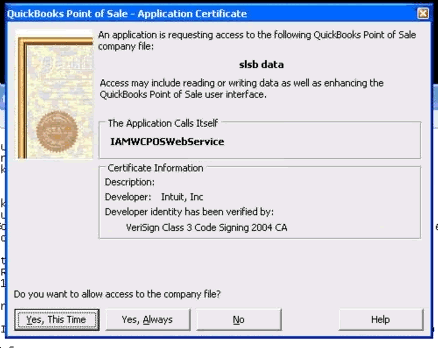
You should then see the QuickBooks Web Connector (1.0.52 or newer) open up and show you our service listed. Enter your IAM Support provided password, ceck the left most checkbox, and click 'Update Selected' button to initiate the first and any subsequent synchs. Note: you can check Auto-Run and specify the time interval in minutes for following synchs to run automatically. Once Update Selected is clicked, the progress bars at the bottom of the Web Connector will move towards 100%. The more items, customers, orders, etc, to synch, the longer the synch will take. a typical synch will take only 1 minute or so, while your first synch will take much longer.
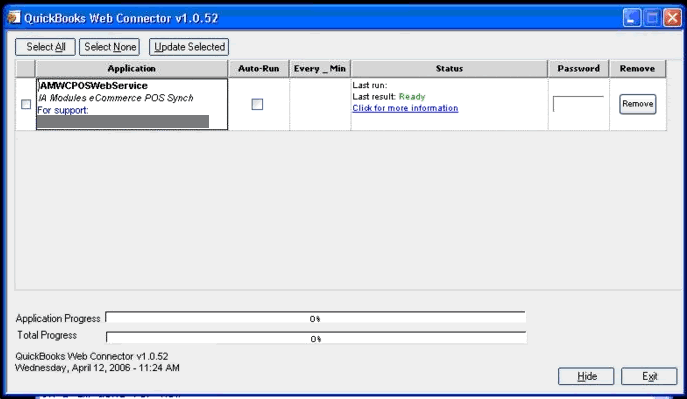
Again, if your Web Connector is running on a multi user POS system and is not on the POS Server computer, a search for the POS server will take a few moments and may require you to specify the QB POS data file to use.
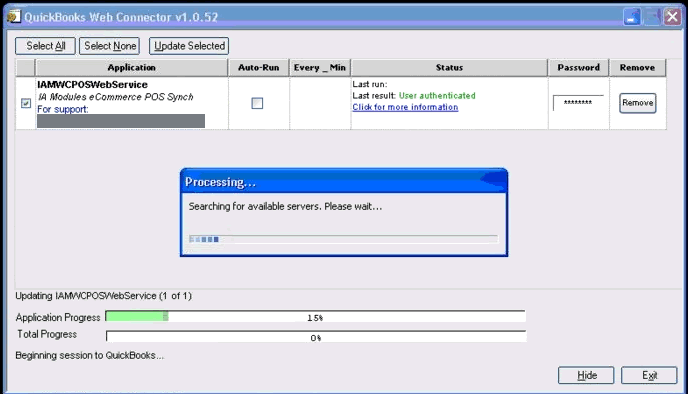
The synch will progress forward until it reaches an error or completes 100% as shown below. If an error occurs, contact IAM Support to assist you. In some cases, especially with QB POS v4 copies, IAM Support may need to update a QB POS coomponent for you.
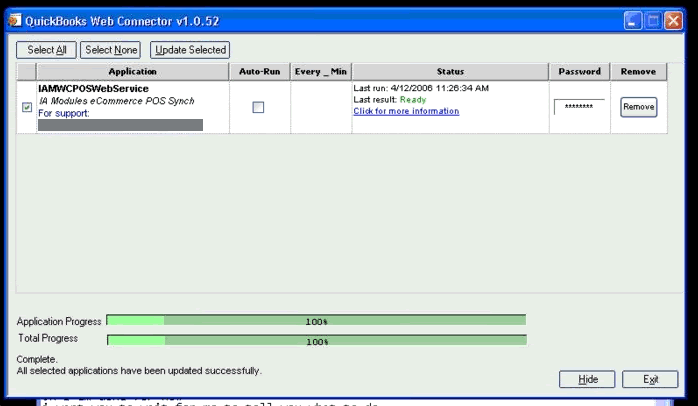
Congratulations, you have setup the link between your online store and Quickbooks POS!
All rights reserved.