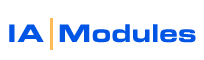
IA Modules eCommerce Documentation
Have a question? Email support@iamodules.com to create a ticket in our ticket system.
Coupons
The coupon manager offers a number of powerful and complex abilities to allow you to quickly create just the right promotional offer. You can create multiple coupons and link them together so shoppers need only enter one main code. You can get coupon tracking thanks to other features.By default, the new coupons apply to all items so if you want to offer 10% off everything then this can be done by just setting the coupon code, % discount and valid date range. If you are going to tailor the coupon please remember you do not want conflicting values in the same setting. Thus, you would not want to leave a 'none' setting in say 'excluded categories' and then add categories to the excluded list. You'd either have 'none', 'all' or specific settings.
Including/Excluding Categories & sub-categories
Otherwise, you can choose to specifically include some categories and items and exclude others. To run a promotion on just a few categories you should set excluded categories to 'all' and included categories to those you want, both to the top most category nodes AND their sub category nodes. Alternatively, if you have only a small number of categories to exclude then you could choose to include 'all' and only exclude some categories. Thus you can go in either way, whichever is easier for you.Including/Excluding Items
Even with the above category features you may need to include or exclude items from your promotion that are exceptions to your category rules alone. After the system considers your category options it will look to your items include/exclude choices. You do not need to include items that are already included by category settings. You do not need to exclude items that are excluded by your category choices. If you want to exclude items that are, for one reason or another, not possible to promote at the coupon discount level then add those to the exclude list and remove the 'none' default setting in excluded items. If there are items you want to add to the coupon that were left out of your category options then remove the 'all' choice for included items and add the items you want.Combining Coupons into composite coupons.
Including and excluding items and categories still only gives you one discount percentage to offer. If you had a set of items you want to offer at 20% off and another set at 10% then you would need two coupons and your shoppers would have to enter both. However, you CAN make it so your shoppers only need to enter one coupon code to have multiple coupons, like one for 20% off some things and 10% off others, all entered at once with one coupon code. You do this by adding selecting the rest of the coupon offers as linked coupons to the one coupon you want people to enter. Once that one is entered, the cart will automatically load the others you said shoudl be linked. The cart will then determine which coupon, of all linked and shopper loaded coupons, gives the best discount and will apply that particular one. You will always see the coupon code applied and original pre-coupon price in your cart page (unless your cart template is designed not to). You will also see this in your QB system's order documents(Sales order, invoice).The most common mistakes with coupons are these:
Invalid date ranges - be sure they start before and and after the timeframe you are testing/desireInvalid settings in same option - Don't leave an 'all' or 'none' in a cat or item inc/excl list if you have also added specific cats or items to that same list. If all or none are found in a list then the rest of that options settings won't be considered.
Talk it out in your head once - ie. 'all categories are excluded ...but these categories are included' and then beyond that 'all' items are excluded but these included items are epecifically included. If you talk it out in that way It should make things easier to comprehend.
Testing - always test your coupons for behavior a few ways before telling customers. Test what you are scared could happen and be sure it doesn't before giving out the code, etc.
At this time the coupon system does not offer use limitations. That means that a customer can enter the coupon on as many orders as he wants provided it is within the coupon valid date ranges. We will be adding usage counts and restrictions for overall usage as well as individual shopper usage.
Rep/Promo tracking
You may want to have your external sales agents let people know about coupons and track who sent you that customer or alternatively what method (online, email, flyer, etc) shoppers got the coupon code. You can easily do this by setting the sales rep option in the coupon. When that coupon is used it will trigger that sales rep specified as the sales rep for the order. alternatively, you can skip creating 50 coupons for 50 reps and just give out one coupon code for one coupon BUT have the code printed with an extended code like: 10OFFALL-EML. When a coupon liek that is entered, the system will automatically look up if you have a sales rep with those INITIALS in qb for the sales rep. If so it will use that. In this way you can create one coupon but print it differently in different online and physical ads and later tell the source where the most usage came from. That can be hugely valuable and take very little effort for you and be easily reported in your QB Reports later.Examples:
example 1:
category settings:
exclude Include cat
none all
items
exclude include items
none all
The above is an example of default settings that exclude nothing and include all.
example 2:
category settings:
exclude Include cat
all Category1
Category1:Subcategory1
Category1:Subcategory2
item settings:
exclude include items
none all
The above is an example of settings that exclude all cats except category1 and it's two sub categories and their items.
example 3:
category settings:
exclude Include cat
all Category1 Category1:Subcategory1 Category1:Subcategory2
item settings:
exclude include items
Hat all
The above is an example of settings that exclude all cats except category1 and it's two sub categories and their items. Then it excludes one item, a hat, from that remaining set of items.
All rights reserved.