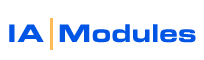
IA Modules eCommerce Documentation
Authorize.net set up instructions
Authorize.net is one of the preffered online processors that our customers use to process all credit card transactions from their eCommerce stores. Listed below are some of the requirements and instructions on what you would need to connect your Authorize.net gateway with your IAM eCommerce store. Please note that from time to time, we'll be updating this information as new info is compiled. Feel free to check back for additional information related to Authorize.net. If you don't current have a merchant account with Authorize.net, check them out at www.authorize.net
System Requirements:
You would need to have a active account with Authorize.net in order to process online credit card orders from your IAM eCommerce store. Please note that if you have any issues with accessing your IAM Dashboard or have additional questions, please feel free to contact us through chat(www.iamodules.com) or email(support@iamodules.com).
1) Access the your IAM eCommerce stores Dashboard by entering the url(http://....../Login.jsp) and the username and password that has been provided to you during your training or walk through. Once you are in you would need to go to "Shopping Cart Settings" which is under your "Admin Tools" on your IAM Dashboard.
2) Select the store that you would like to make adjustments to. Once you have chosen the store settings that you are wanting to adjust. You would need to go to the "Payment Options" in the store settings. You can either scroll down to the options for payment, or you could use the link at the top of the store settings to jump to the options.
3) Once viewing the payment options you would need to set the acceptable payment methods of the store to One of the following:
PO Only - Only selected if you are not accepting credit card payments from your customers. This is only used when the payment for the customers orders are taken either before the order(s) is shipped, or if payment is taken at the time of delivery. PO stands for "Purchase Order" , which is essentially a open order as to where the customer agrees to purchase set items based on the payment terms provided.
Credit Card Only - Only used when you are taking credit card payments from your customers when the order is placed. Please note that the customers credit card information is not saved in your stores database due to PCI compliance. The information will either be sent to the online processor (auth.net or QBMS) or is saved under the customers payment options under the customer account(POS only).
Both PO and CC options - Allows the customer to either choose to pay by credit card or a specified term that has been applied to the customer in Quick Books It is a combination if the latter of the 3 acceptable payment methods.
4) When you have a payment method chosen. You would need to set the "Choose payment processing solution:" to "Process Card online, save Payment and Credit Card info". This will allow you to process cc through the online payment processor. Attention QBPOS customers: This is the only payment processing solution that can be used by POS clients.
5) Choose your Online payment processor, which will be Authorize.net. This will then display the Authorize.net account options that you would need to enter in order to accept credit card payments through the store to Authorize.net. Enter the following information that was provided by Authorize.net. Please leave the test mode to "false".
ANET Login
ANET Transaction ID
6) Now you would need to specify the deposit account that you would like to have the payments from the customers purchases to deposit to. This will take the payment and apply it to the bank account that you have chosen that has been synced from Quick Books. Then scroll to the bottom of the IAM shopping cart settings, and press "Update Store Options" to update the changes that you've made to the store.
If you have additional questions or comment, please feel free to contact us at support@iamodules.com or through chat at www.iamodules.com.