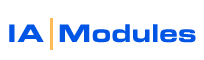
IA Modules eCommerce Documentation
Newsletters
Overview
This tool can be used to send an email to all or part of your customer list.
General Options
In the Newsletter tool, you have 4 General Options:
- From
- Filter by email
- Filter by customer type
- Subject
The "From" field needs to be filled in with an existing email address. This address does not have to exist on the web server, however the web server DOES need to be able to send email to this address and on behalf of this address.
The "Filter by email" option allows you to send to all email addresses on the same domain name.
The "Filter by customer type" allows you to target customers based on the Customer Type in Quickbooks.
The "Subject" is the subject of the outgoing mail that each recipient will see when they receive the message.
The system will always send 2 versions of the email. One text-only, and one HTML version. The default system behaviour for all system generated emails is to send the Text version in the body of the email and send the HTML version as an attachment.
HTML Template
You can choose to send an existing template, or to paste in the HTML code. Note: If you paste in code, it will save the contents of the text box with the name you provide in the "Save As" field for future use. The default HTML Templates are also used in the Website Design. Click here to read about the use of "merge tags" in those templates and here for information on where these files are used in the site design. The system will list any file starting with "Email_" and ending in ".htm" in your web site. The default list you will see is this:One special consideration for these HTML templates is that since these files are being emailed, you have to be careful when providing links or using CSS files or images. In any of these cases, you have to provide the full URL path to the link/image/css like so "http://www.mydomain.com/store.css" and not relative paths like "/store.css"Email_Customer.htm
Email_CustomerSignup.htm
Email_CustomerUpdate.htm
Email_Forgot.htm
Email_Order.htm
Email_Track.htm
Email_Temp.htmText Template
Text templates work identically to their HTML counterparts, except that they contain no HTML code. They use the exact same "merge tags" as defined here. The system will list any file starting with "Email_" and ending in ".txt" in your web site. The default list you will see is this:You can create/modify and upload additional files using FTP.Email_Customer.txt
Email_CustomerSignup.txt
Email_CustomerUpdate.txt
Email_Forgot.txt
Email_Order.txt
Email_Track.txt
Email_Temp.txt
Testing
To test the newsletter system, you should fill in at least the "From" field and choose an HTML Template and Text template. We recommend that when testing you use the "Filter by email" option to send mail only to your domain name. (See Troubleshooting Email Issues if testing fails)
Sending usernames and passwords to existing customers (to prevent duplicate customers in QB)
One very practical use of the newsletter system is to send login info to all of your existing customers in your QB file. These customers should be in QB with a valid email address. When your data is synchronized to the web server, the system generates a username and password for each existing customer. The username and password are both random strings of numbers and letters. When a customer logs in for the first time, they can access their account info and change the username and password provided.
To send this information to all of your existing customers, you can choose to send the email template "Email_Forgot.htm" (or create your own template using the same merge tags) to everyone. The merge tags in that file provide them with the username and password.
All rights reserved.