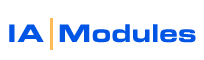
IA Modules eCommerce Documentation
Handling orders is simple ...but it is slightly different with QB POS vs. QB Pro/Premier/Enterprise. QB is very easy to use, but if you are new to QuickBooks and do not know QB fundementals, we DO recommend you consult the QB manual or a QB ProAdvisor / RSP so you fully understand how to make QB work for you. Please ask IAM support for a recommended ProAdvisor/RSP in your area should you desire a local QB expert to assist you with optimally running your business.
There are several overview videos as well as this manual page. Integration with QB POS , Integration with QB Pro / Premier / Enterprise
IA Modules can save orders as Sales Orders if you use Premier/Ent/POS, Invoices and Pending Invoices if you use Pro/Premier/Enterprise.
Sales orders are the most common way. This lets you have a simple organized and segregated 'bucket' in QuickBooks of orders you have gotten but not shipped and those you have shipped. If you use QB Pro and do not have Sales order capability, we recommend Pending Invoice mode.
If using Sales Orders or Pending Invoices, which you can toggle in the IAM Control Panel store options area, you can then easily view the Open Sales order lists and reports built right in to QuickBooks. Anything showing up in these reports or lists should represent orders you have not fully shipped or partially shipped orders. You should train your employees to scan this list several times a day and pack and ship from this list. You should also train your employees to monitor the email account to which the store sends customer order and signups to as well. By checking the emails as well as this report, should any order fail to synch and be stuck in synch queue to be downloaded, you can still promptly fullfill the order and then get with IAM Tech support to help get that order to synch down.
If saving orders to Sales Orders you will need to convert them to Invoices (if QBFS) or Sales Reciepts (if QBPOS). This moves that inventory out of 'on sales order' status and commits it against 'on hand' quantities. It's important that you do this to keep your on hand inventory accurate. As you fully convert sales orders, they will dissapear from the OPEN sales order status lists and reports.
When you do convert & ship, you will want to be sure to process payments and apply payments. For QBFS, your online store can save credit card information as well as run live online with one of several payment processors you can define in store options. If your store is running payments, then you will see a payment already recorded which you can apply or allow to auto apply to the invoice you just made. If QB POS, then you will see a payment recorded 'on deposit'. When you make the sales reciept (choose tasks / sell items from sales order screen ) you will eventually click save and close. When you do, you will be prompted to record the payment. Use the 'on account' option to record the pre-processed payment which IAM should have recorded. If you do not see a deposit then you may have your store toggled to allow checkout via a pay later option and you will have to record the payment manually when you are ready.
If you have further questions on these QB operations we recommend you consult the QB help manual. Below we have added a few screenshots which our clients have found useful:
Here is an example of a QB POS Sales order list. Note that you can run summary and detail reports as well to view OPEN sales orders. Do also note that the order we made screenshots of an order that already had payment applied. Typically in the lower left area you would see an account balance and credit showing the amount of the unpaid order as well as the amount of credit from the on deposit (and unapplied) payment which you would be applying.
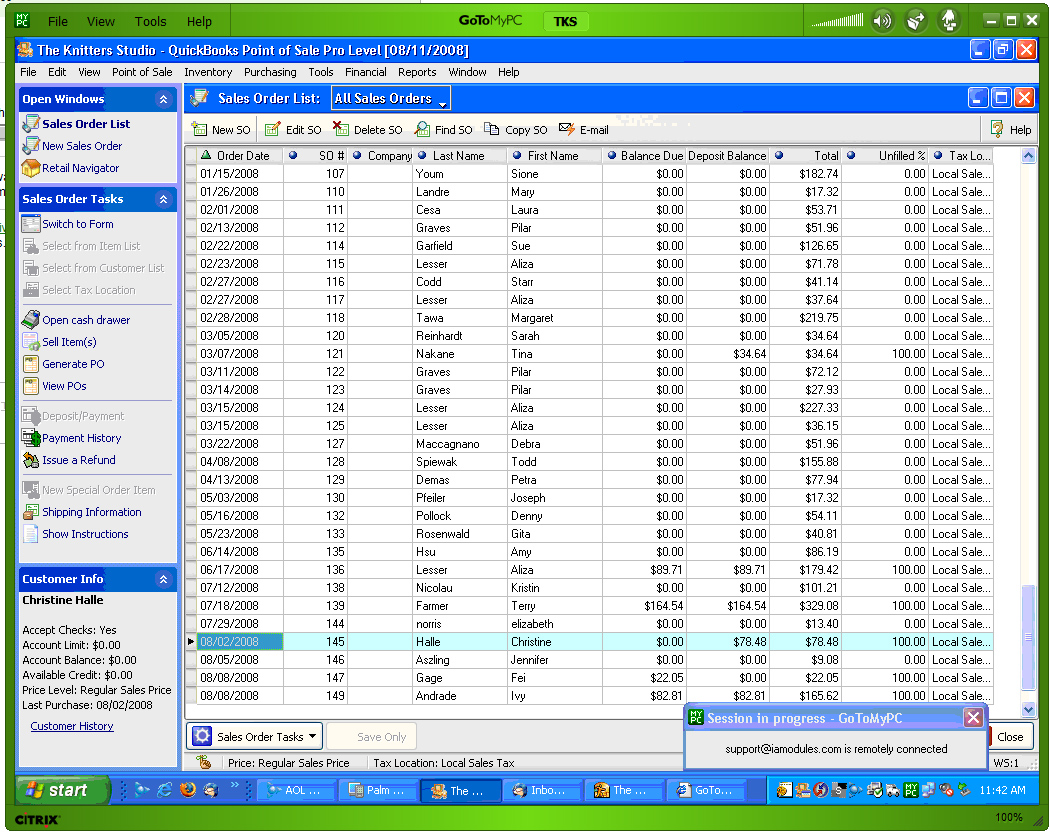
Below is a typical QB POS Sales receipt payment screen which you would see after selecting and converting a sales order to a sales receipt.
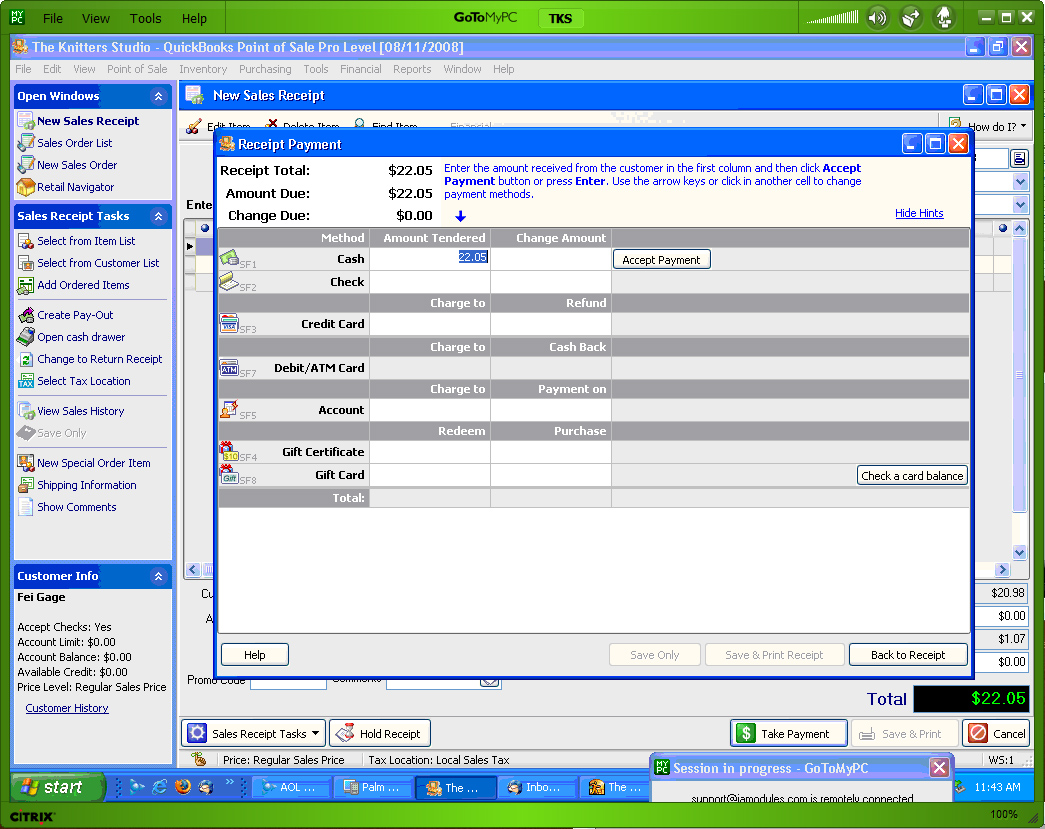
As you can see below, choosing On Account is the option you would use to consume the 'on deposit' payment recorded by your IAM store.
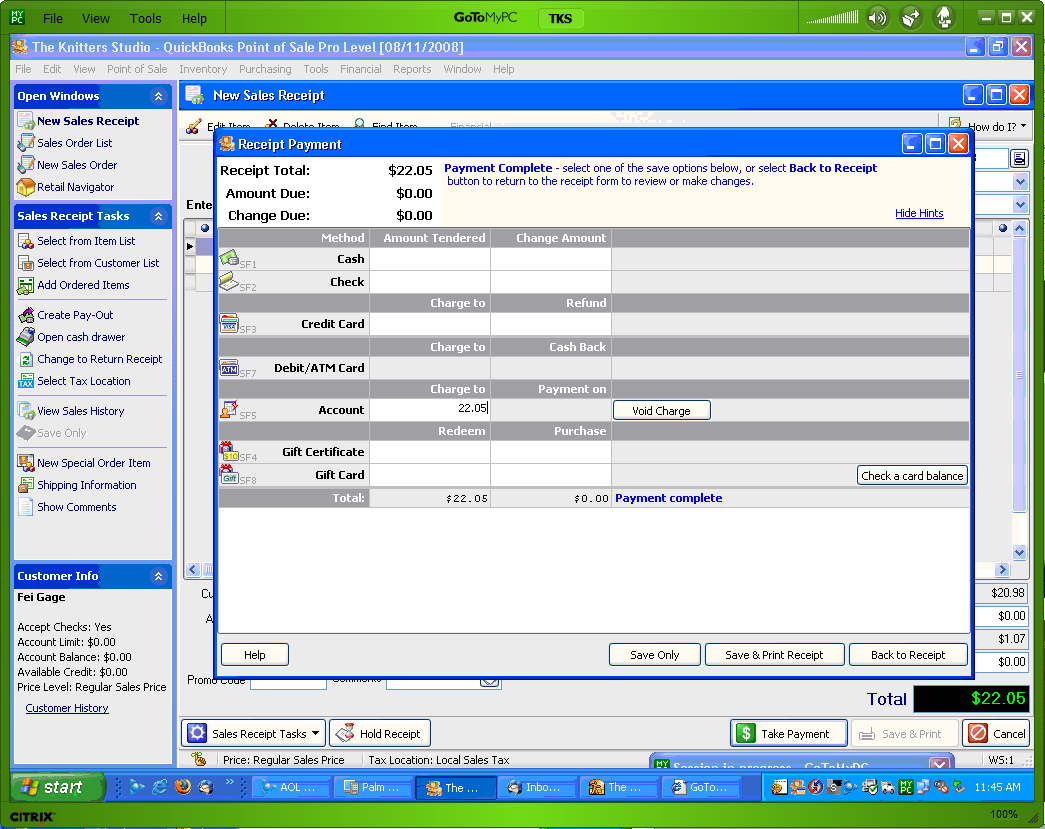
All rights reserved.