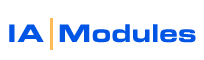
IA Modules eCommerce Documentation
Working with XSL
Your website has many dynamic sections that are powered by XSL files that shape XML data. Each XSL file recieves a different XML feed, and can display and stylize that data. To see the XML feeds, make use of the Design Center tool in your admin area that allows you to view the XML feeds directly. The XSL sections of the site are:
- The Left menu on all pages is the WSMenu.xsl file. It displays information on category navigation, login status, and can be used to add additional XHTML code.
- The Home page has 3 other XSL sections.
- Featured Products, which appear in the middle/main column (below the content of the StoreHome.htm file, if you have added any code there) WSHomeProductList.xsl
- New Products, which appear in the right hand column. WSNewProductList.xsl
- Best Sellers, which appear in the right hand column. WSBestProductList.xsl
- The Category Listing Page has one other XSL section, which makes up the entire body of the page. Here you have data such as breadcrumb links, product links, category names, category banner images, subcategory names, subcategory images, add to cart buttons, variation info, and more. WSCategoryProductList.xsl
- The Product Detail Page has 2 other XSL sections.
- One makes up the top part of the middle column, and is where you have data like product images, non-html descriptions, varation data, and many more item properties. WSProductDetail.xsl
- The other is for Cross-Sell items. These show up int he right hand column and are used to lead your vistors to related items. WSXSellProductList.xsl
For more information on the XSL files and how they fit into the pages, see the design overview.
Do Not Upload Over XSLE files
The system takes your XSL files and creates cached versions of them called XSLE files. It uses these files everytime it recieves a request, so that it does not have to recompute the XSL logic. A common issue that arises is that you can access these files via FTP, and you can therefore overwrite them. However, if you do so, then the system cannot overwrite them itself. You will get an error on your page that just says "Error".
Using Dreamweaver 8 to work with XSL
Dreamweaver 8 supports editing XSL files out of the box, and with our designer's tool for viewing the XML feeds for each XSL section, it is a great program to work with our shopping cart. You can use Dreamweaver's GUI to layout your XSL files without having to edit any XSL code yourself.
You will need to configure your "site" in Dreamweaver first. Read up on your DW documentation if you are not sure on how to manage "sites" in DW. Once you get your site created, download all of the files to your local computer (except XSLE files, to avoid overwriting them later)
Then, login to your admin area and use your "Design Center" link to view the XML feed for one of the sections of your site. Save a copy of the feed locally, and you can attach it to the file in Dreamweaver during design time. You can then drag & drop data onto your page and loop through data to customize your display.
All rights reserved.