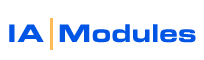
IA Modules eCommerce Documentation
Troubleshooting Sync Issues
QB won't close
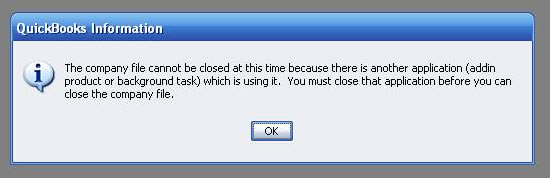
You may have closed the SAM program incorrectly while it was talking to QuickBooks.
You should leave this pop-up open. then open the task manager, click on the
processes tab, click on qb32.exe , click to End Task. QB will then close. In
the future, use the shutdown shortcut link in Start\IA Modules\Shutdown server
.
Sync won't start
You need to check a couple simple things.
- In the SAM output to the screen, scroll back as far as you can and look for the first instance of the word "STDERROR". It will be easy to see in the left column. While you may see this more times below, the first one will usually indicate the cause of the problem.
- If you change networking components in your machine, you may get an error about your license, or an "Unrecognizable Host Machine" prompt. You will need to request a new license for SAM from IA Modules Support.
- Sometimes there is more than one way to open a QB file. Always use the same file path to open the QB File. We recomend putting a sticky note
on the computer like this:
- Always open QB to this exact company data file using path: ____________
- If you are unsure of the path, check the Synchronization Status link in your web store admin area. It will tell you what file path the web server is setup to use.
- Make sure QB is in multi-user mode. If not, shutdown the SAM program, switch QB to multi-user mode, and start SAM back up again.
- If you get a message when starting SAM that says it "could not bind to port", that means there is a program running on your machine using one of the port numbers that SAM needs. To troubleshoot the port conflict, do the following:
- Open a command prompt
- Run the command "netstat -ao"
- Look for the port in the list. Only port numbers in use will be listed. Port numbers are listed for UDP and TCP, so make sure to look at the TCP ports only.
- When you find your port number, look in the far right hand column. That will give you the Process ID (PID).
- Open the Task Manager on your machine (ctrl + alt + del ). Click the Processes tab.
- To view the PID for each running process, you have to change the view. Click "view" in the top menu, then "select columns". PID should be at the top of the list. Check it, and click OK.
- You can now find the program on your machine that is using the port that SAM needs, by finding it in this list using the PID. Depending on the program, you may be able to change the port it uses, uninstall it, etc. Some ports that SAM needs can be changed. Some cannot. There are 5 total.
Click here to see a video on using the message fixer!
Messages are stuck in the Queue
You have probably gotten messages stuck in your Queue for several reasons:
Customer Duplicates
Bad Characters
Order containing no items
CreditCard Update with invalid info
Order for a customer that no longer exists
Order with items you have deleted
Handling Duplicate customers
you should always merge old customers into new. you will have to be in single
user mode to do so. You will select the old customer and adjust their name
in the top field of QB Customer Edit Form so that it matches the name of
the customer you want to merge into. order history will be transferred. You
want to merge old into new because the customer has most likely entered his
most recent address and user/password info on the new account, and will continue
to use that account, so there is no need to keep the old account, and it
should therefore be merged into the new one. Piece of cake.
All rights reserved.