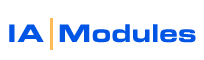
IA Modules eCommerce Documentation
QBMS Setup Instructions
If you do not yet use QuickBooks to process credit cards, please click here
to signup for this service. We have a special offer that will save you the
$60 setup fee and save you $5/mo on monthly fees :) !
Click
here to add credit card processing within QuickBooks if you have never setup
a QBMS account. With this offer you will receive NO Setup Fee, monthly customer service of only $12.95, and live 24-7 Customer Service. Save $59.95 on setup and $5 per month ongoing. You can and should add the eCommerce option for an additional
$9.95. You can also call 1-800-383-8306 for Innovative Merchant Solutions Agent
Relations. Be sure to mention IA Modules as your agent to get your applicable
discounts!
If you have QBMS in QuickBooks, you probably still need to setup a eCommerce abilty ( relatively new service ) on your QBMS account. If you don't have this ( and you probably don't ), contact merchant services and request that be added to your QBMS account. eCommerce ability adds $9.95 monthly to your merchant services account with Innovative Merchant Solutions. Once requested, it will typically take 24 hours before you can proceed with the steps below.
Begin by logging in to your VPS hosted admin management interface. Click link to the Auth.htm page. choose a unique name and enter it in the form's only field. click the submit button. you will be taken to QuickBooks Merchant Services Login area.
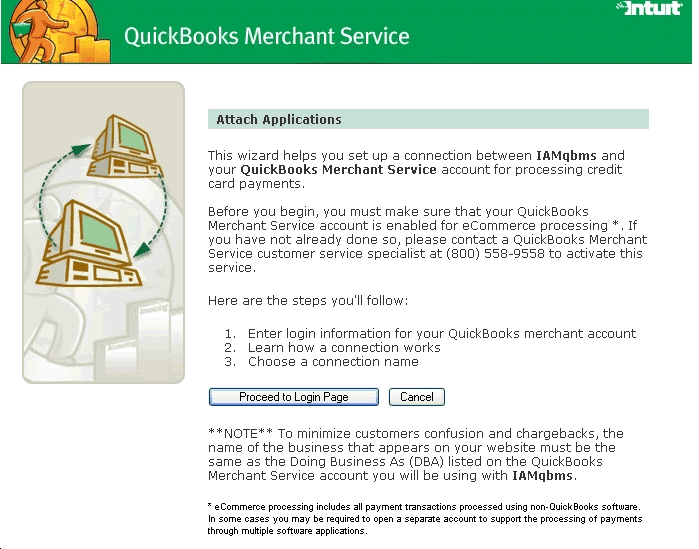
Click to proceed to the login page and login like shown below. Helpful links are provided on this page if you have any problems. You can also try to call 1-800-383-8306 for QBMS IMS Agent Relations.
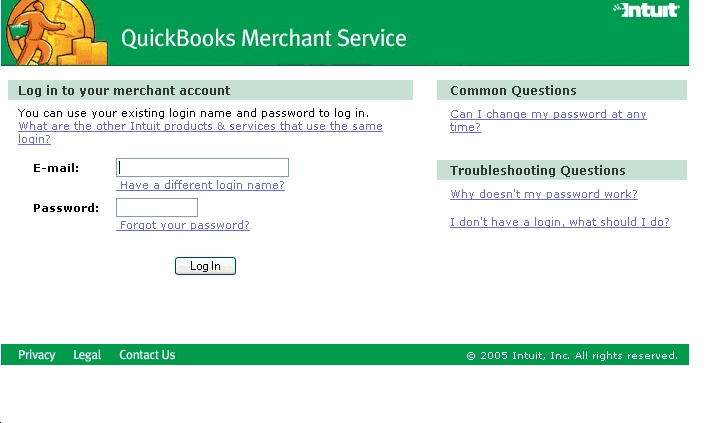
If you see this screen below, then you don't have your service ready for use yet and can wait longer or contact Innovative Merchant Solutions for help.You may repeat the steps above.
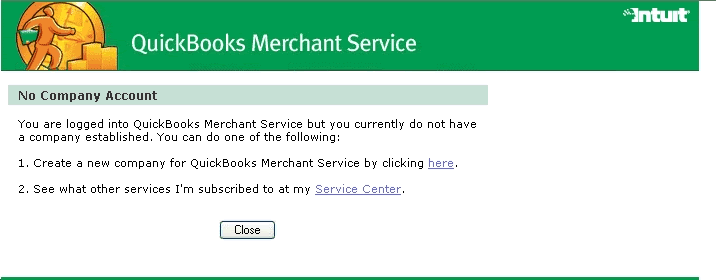
The image below is what you should see in your browser after logging in to a QBMS account setup properly..
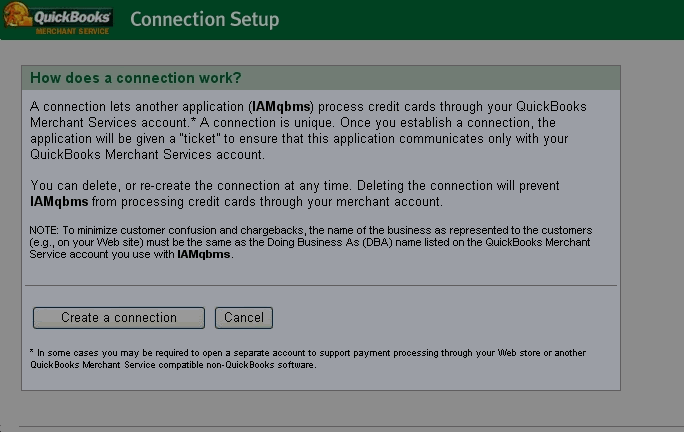
Click 'Create a connection' button. This will authorize your IA Modules storefront software to communicate with QBMS using your QBMS account.
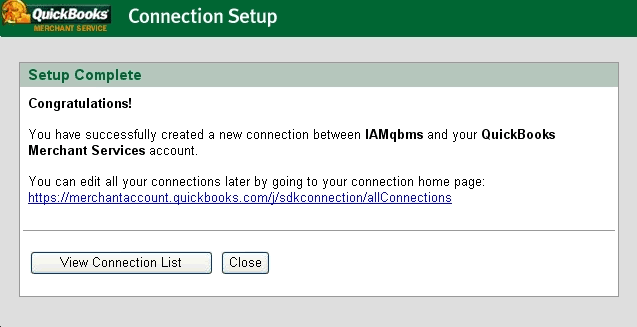
If you view your connection list you should see IAMqbms as an active account. If not, be sure to activate it like shown in the screenshots below. Just check the box to activate it and click the update button.
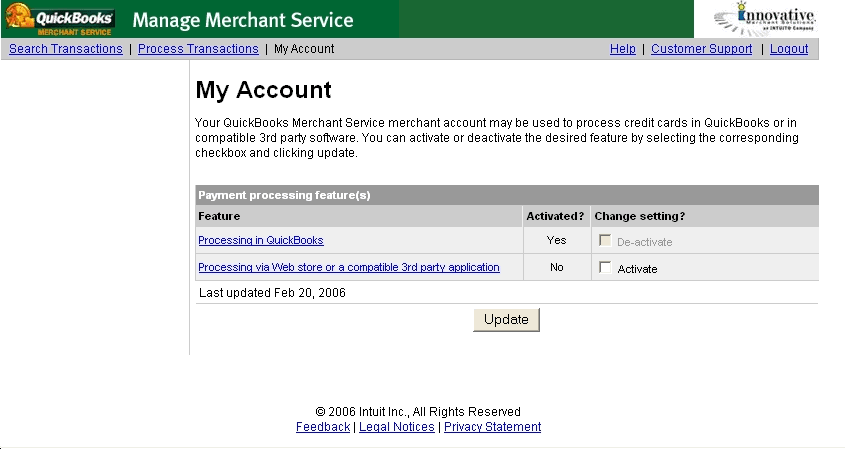
If you had to activate it, you will see a following screen like below:
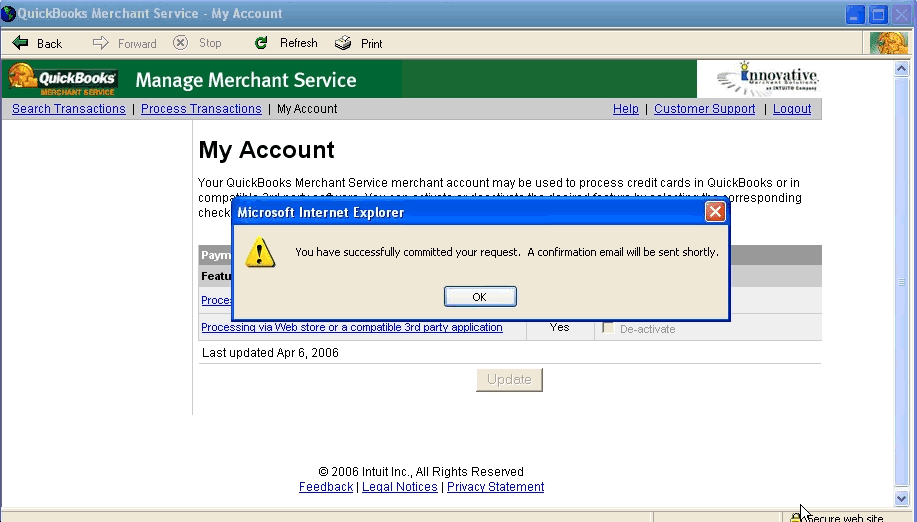
Now you may close the Web Browser with the QBMS interface. You could first configure the connection by specifying the acceptance rules for credit card transactions. For example, you could check off what cards you accept, to require Zipcode match and/or Address line match and more. These types of settings help prevent fraud and chargeback issues.
Finally, you must go to the store setup screen in your IA Modules storefront's hosted management interface.
In the Payment Processing section, choose to run cards with QBMS as your processor and to save Credit Card #s and record payments. With these two options set, click the update save button at the bottom of the form. Open a NEW browser window, visit your site, and buy something with your card to test your integration out.
Congratulations, your storefront is now ready to run cards with QuickBooks Merchant Services. You can deactivate this feature at any time by deactivating the connection in QBMS interface online and adjusting your IA Modules storefront to not run cards with QBMS. To reactivate it you could authorize the connection again in QBMS interface online and reset the settings in IA Modules store setup form.
All rights reserved.