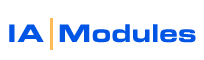
IA Modules eCommerce Documentation
Have a question? Email support@iamodules.com to create a ticket in our ticket system.
Quick Start Guide
The following is an overview of the steps to go through prior to launching your store:
- SCHEDULE installation and hosted private server setup. The installation usually takes 1 - 2 hours, but in rare cases it can take longer to resolve unforseen issues. Plan for this. Make sure you have a decent computer and don't schedule the install to take place on a computer that has less than 512MB of available RAM or a computer that is already under a heavy load. You don't need a tech onsite, we will do all of the work. You just need QB installed and up to date, and to know your admin username and password. See: SysReqs
- QB Setup Basics Setup Sales Tax codes, Enable Class Tracking and create a class and sales rep for the store See: QB Basics
- SETUP Contact IA, typically via chat, to kick off the setup at the predetermined time. You do not need any involvment beyond one person for a few minutes to faciliate ADMIN login to your quickbooks file. Your system will NOT be down or unavailable during this time.
- Get trained. Now that your system has been setup, configured, update and initially synchronized by the IA Support Team... it is time to begin training. PLEASE copy and print the Training Quality of Service (QOS) checklist to be sure your training session stays on point and on time so all these major points can be covered. Training involves one of our staff spending one to two hours hours with you in a web and phone meeting. You will be walked through the Control Panel. This is where your store will be configured and maintained. Please note that additional training time is billable as consulting time. It is important that you have all the key members involved in the training session. They CAN be in different locations. We can tie in up to 16 different locations via phone and internet to a single meeting. ADDITIONALLY note there are many helpful videos on our video list page that cover topics in the instructor training session and many more that go beyond what the instructor can cover in your initial session. MANY of the following points on this page will be covered to in your session. Feel free to read up or watch videos in advance.
- General Store and Synch Operation. While running, the synch program will update QB Finanical and the store every 15 minutes. For POS customers, we use the QBWC for synchronization. That offers a one click button to synchroize when you want as well as a timer you can set to your liking. Customer information from signups and updates, items, sales and more will sync with your QB automatically.
- Setup your store options. This is usually done during the training session so that you have ideal settings from the beginning. Settings can be changed at any time by logging back in to your administration area. See: Store Options
- Create your categories with the category manager Create categories and subcategories. Assign Banner and thumbnail images. See: Cat Manager
- Put your items in categories. Use the categorizer to quickly assign multiple items to their primary category, which also marks them to be for sale and listed online.See: Item Categorizer
- Setup and test FTP program for uploading and downloading files from the server. Your IA Modules Installation Tech will provide you with your FTP info after the installation is complete. If you are not familiar with using an FTP program, please read the documentation provided later in this manual. You can ask questions during the training session if you have any further questions. See: How To FTP
- Setup Product images (single items and variation sets). You can use the item manager to specify image names one by one, load image names from an excel file, or use our wizard to create and setup your images. We have a great image resizer which, given one large image named liek your item name, can resize your images to specified consistent width optimized hi-res, standard, and thumbnail sizes . It can also set the item records with those image names, but only if named exactly as the item name for QB Financial (or item number for qb pos) in quickbooks which they represent. This may require you to remove special characters from item names since you could not use these in file names. We also have a nifty time saving feature called inheritance that comes in handy when you have items that come in variations, like sizes and colors. In some cases you may prefer to setup one image set for all items in a variaton set. This can be accomplished easily by making images for the item that will act as the 'parent' item if the set. For POS this is the lowest numbered item in the style set. For QBFS, this is the item you create in QB or virtually in the IA Control panel and all actual variation items will be linked together by you using a very fast wizard. Otherwise, you can use our importer to import an excel tab delimited file listing the exact item name/number, and columns for the image names it should be assigned. See: Image Resizer for full details!
- Shipping Options. Weight based instant estimates in real time with fedex and ups are ready to go. All items are assumed to weight 1 pound unless you specify the weight. You can easily offer a free shipping choice based on order total. You can exclude some items from free shipping. You can do all this and much more. If you want to make custom rules like fixed price tiers by total order weight or total dollar amount are possible via custom rules. Do you require custom rules to be added on? See: Shipping Calculations for more details on shipping and how to request custom rules to be added. This page includes examples.
- Design of your store.
See: Design Guide (key file lists and links to design topics)
Also see our many design related videos in our video list page.
It is extremely helpful to any designer you work with if you FIRST HAVE SETUP at least a few items in a few categories. That said, get your design ideas together.
Are you starting a fresh design or recreating an existing one in the IA template set?
There are many template sets to choose from. Further there are many template parts that can be swapped. Additionally, there is a color changing wizard. Together, you can easily construct an infinite number of hard selling and search engine optimized online stores. The important thing to note is that you can easily have something most of the way toward your goal without spending much time or money, if any at all. Many clients will get to a point and then want to take it further. This may include custom artwork, layout of fields, conditional logic (like show qty in these categories but not those), Showing custom fields, SEO consutling SPECIFIC to your site and industry, content management and blogging (like wordpress and joomla) and much more. All these will help you sell more. Let our knowledge and expertise help you achieve these goal. You can engage IA for these services. Let us know if you will be engaging our design/consulting services up front if possible. Especially if you are eager to launch.
It is VERY helpful for you to provide us with links to sites you like, pointing out what you like about them. This saves considerable communication time which saves you money. You also have a very easy to use web page editor. That said, using a professional is hard to beat. If you desire, IA can help you with these additional pages of content as well, like your about us page, google maps page, and more. Please let us know what interests you or ask us for recommendations. Also, consider that your design will continue to evolve over time and not everything must be done at once. Have your About Us copy text, logos and key graphics ready. Get text for other supplemental pages prepared. Depending on your design complexity, sites require 5 to 20 hours of a designer's time over a 1 to 4 week period. If using an outside designer or doing it yourself, expect double that time as you may need to ramp up on our default CSS templates and XSL specifics which you are free customize. - Setup Email Addresses and Forwarding Rules . Use your admin area "Email Manager" tool to create mailboxes and forwarding rules. If you host your mail externally, disregard this step.
- Request your SSL certificate. An SSL certificate is needed to make sure that your website is secure. It is used to encrypt usernames & passwords, as well as Credit Card information. To order your SSL certificate, go to http://store.iamodules.com and place the order. We will be notified of the purchase and we will install the cert for you.
- Update DNS. If you would like us to host all services for this domain, change the name servers at your domain registrar for your domain to ns1.iamodules.com and ns2.iamodules.com . Please send in a ticket 24 hours in advance to our support staff stating when you will be changing the DNS info so that we can prepare the system to respond on that name. If you want to host the DNS elsewhere, please create the "A" records for your store by pointing the names to your store's IP address (given to you during installation and used for testing prior to launch)
- Use the newsletter system to send your first email blast, welcoming all existing customers to your new store and providing them with the user name and password and reminding them they do not need to sign up and will see all their previous order history to date! This will help you avoid merging duplicate customers records in QB. You can target just particular customer types for a more controlled launch if you wish.Use this in the future to announce new products and promotions. See: Newsletters
All rights reserved.