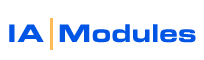
IA Modules eCommerce Documentation
If you see the prompts like in the pictures below when you click to synch, you have multiple QB POS Company Files. Not to worry. You can make it stop prompting you to choose which QBPOS file to talk to. Simply read below to tell IAM Software which file to talk to. Go to your admin panel, click synch status. There you can specify your file name info, or DSN as it is called. Otherwise a blank DSN is passed along which causes the prompt for you to choose the file. If you only have one file, it is fine to leave DSN blank. If you set DSN, you will need to at least update it as you update major version of QBPOS, like from version 5 to 6, etc., because the Version is one thing that must be specified in the DSN.
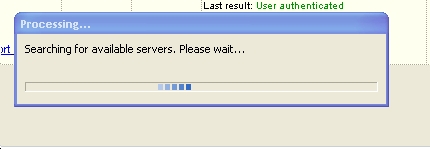
picture 1
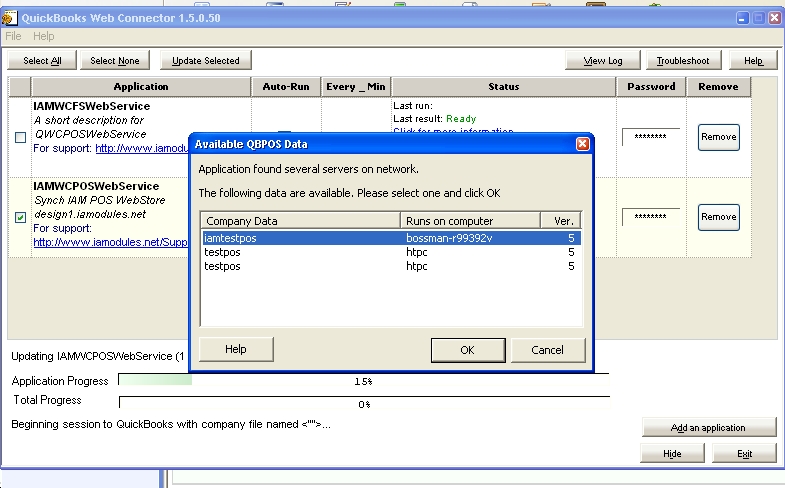
picture2
Below is a picture of where you can specify the QBPOS DSN, and QBWC username and password.
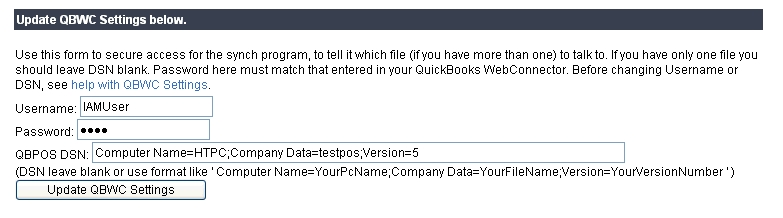
QBPOS DSN Setting:
The format is ' Computer Name=YourPcName;Company Data=YourFileName;Version=YourVersionNumber
'.
There are three values which you must set: Computer Name
, Company Data and Version
ComputerName correlates to the 'Runs on Computer' column in
picture
2.
Company Data correlates to the 'Company Data' column in picture
2.
Version correlates to the 'Ver.' column in picture
2.
NOTE: If you set the DSN because you have multiple files, you WILL need to update
the version value here as you update to major versions of QBPOS like version
5 to 6, for example. Just leave or make the DSN setting blank if you do not recieve
this prompt to choose the right company file!
Password and Username Settings:
Changing the password is simple. Just be sure to set the SAME
password
in both
the Synch AND here. Changing the username is more difficult and should probably
just be avoided unless really necessary. To do that, you must remove the
application from the QBWC list of applications, edit the .qwc file, edit the
username
xml
field,
save
the
file, and choose it after clicking ADD an Application button in QBWC.
All rights reserved.